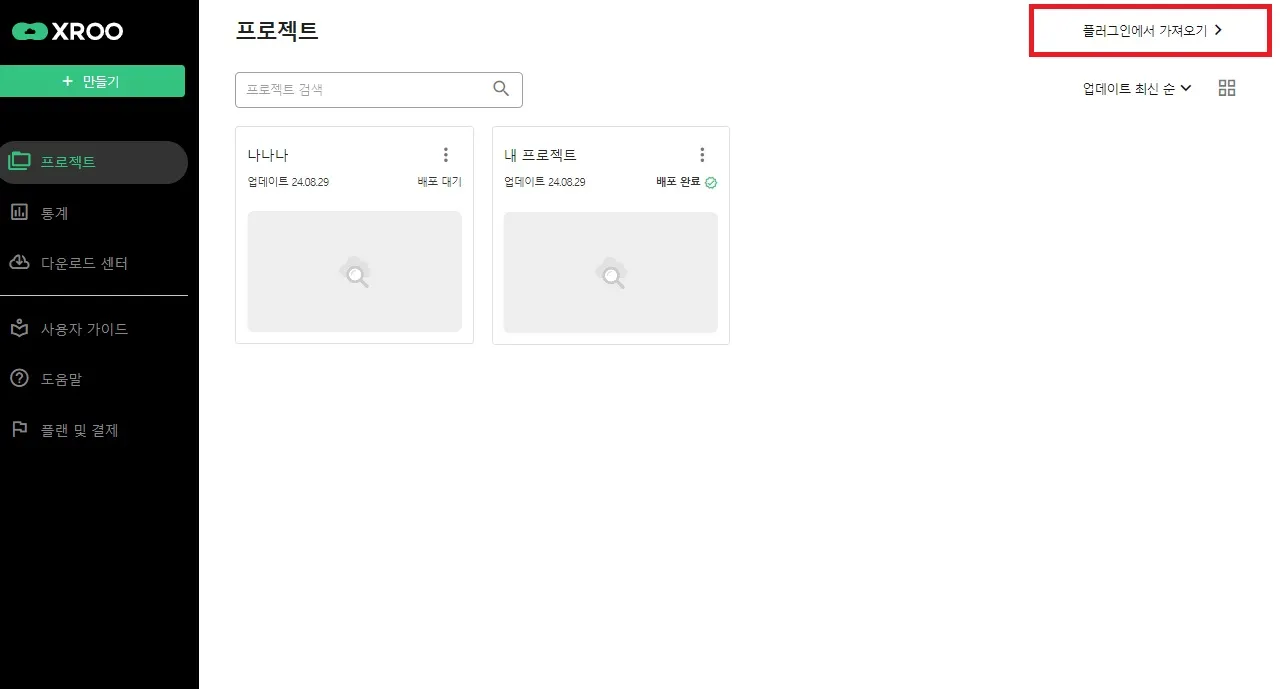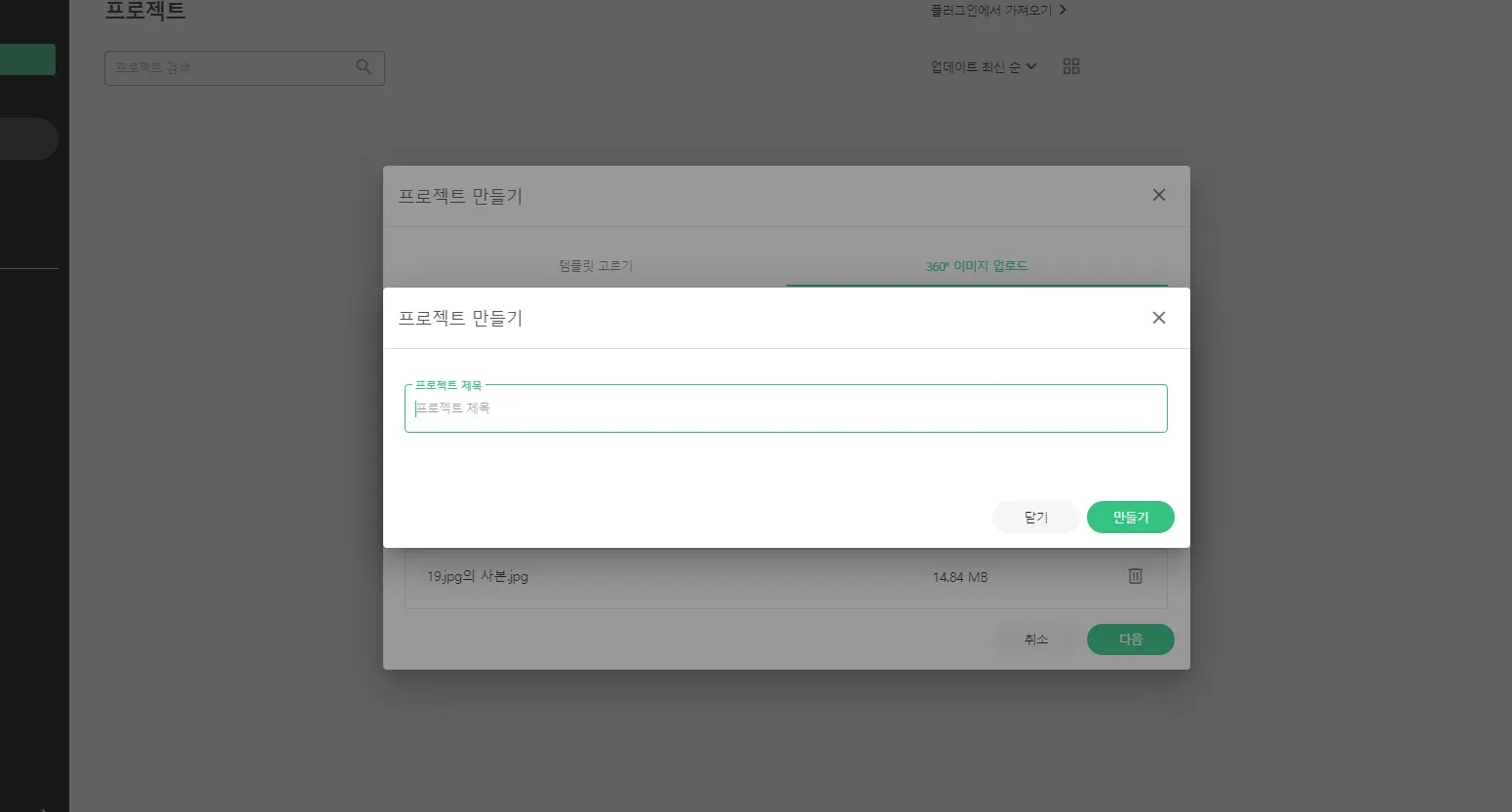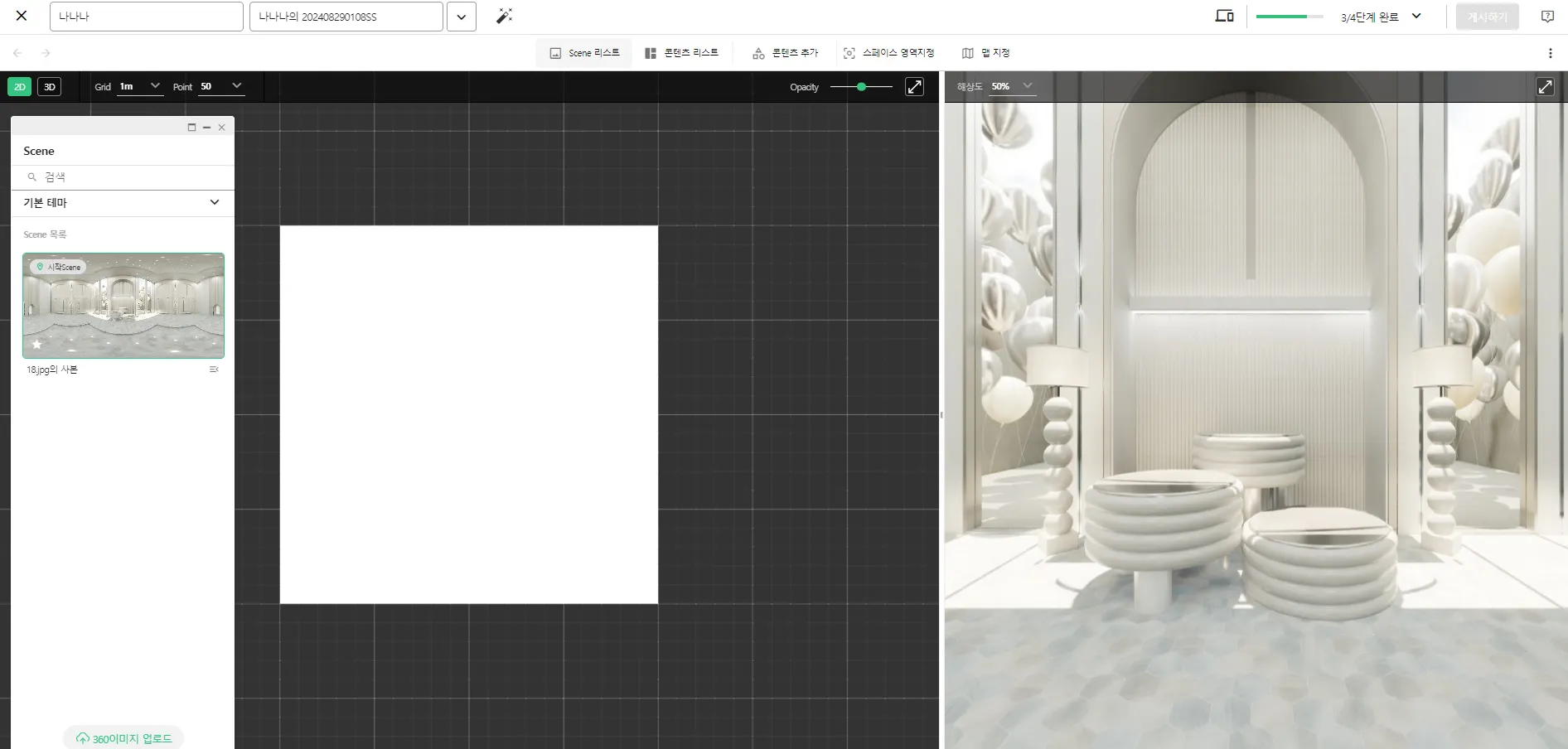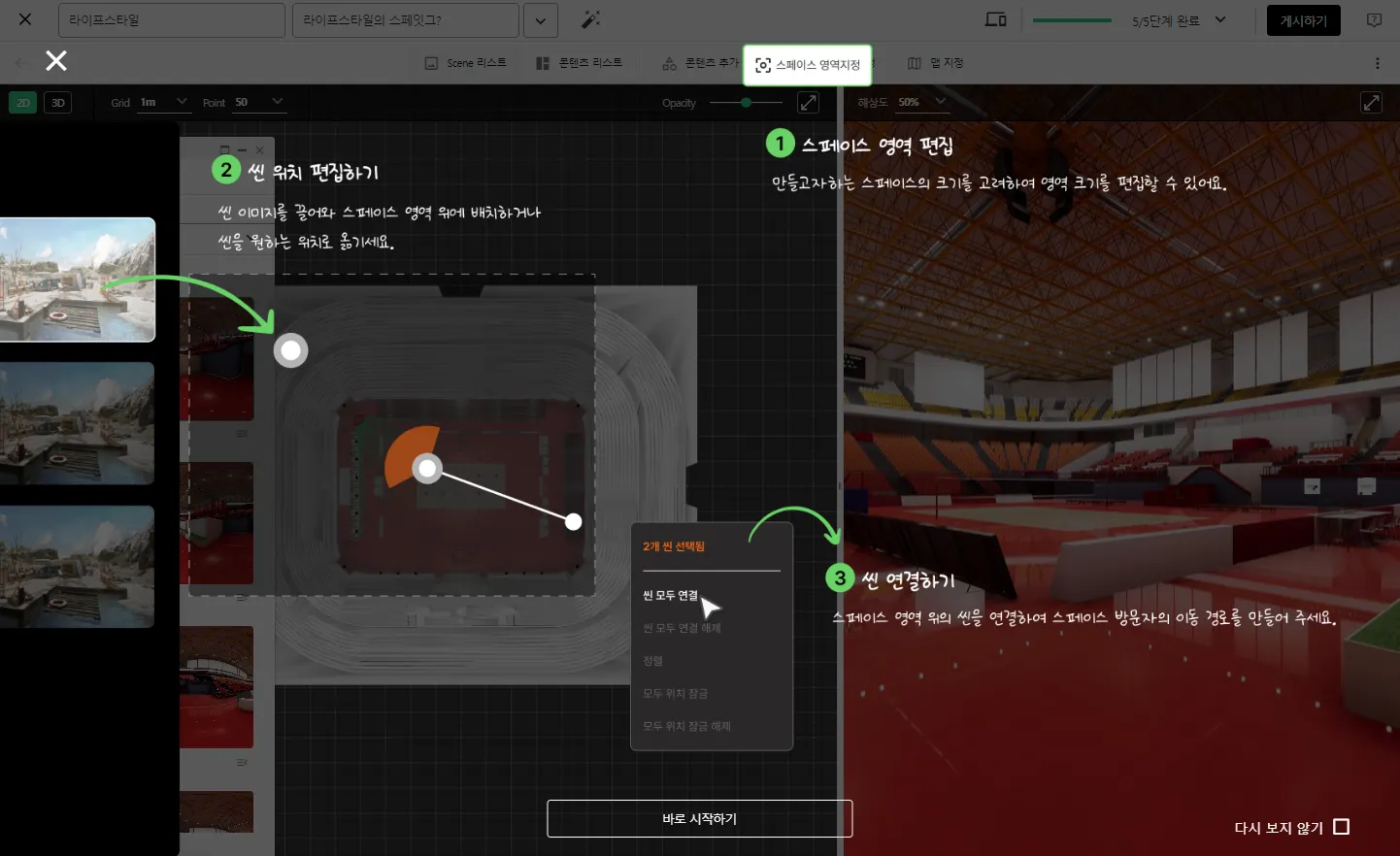If you have exported 3D models created in Unreal or Unity using a plugin, you can import them into XROO by following these steps.
1. Importing from a Plugin
•
Navigate to Project and click the [Import from Plugin] button on the right side.
•
Enter a Project Title, and a space will be created within the project.
2. Editing the Space
•
When entering the editing mode for the first time, an introductory guide will appear (this guide will not show in subsequent entries).
To build the basic structure of the space, configure the following three options:
2-1. Configure 3D Modeling Data
•
If you’ve imported 3D modeling data, go to Toolbar > More > View and Configure Themes to set up the modeling data.
2-2. Edit Scene Placement or Movement
•
Place the uploaded scenes within the defined space area or adjust their positions as needed.
2-3. Connect Scenes
•
Link the placed scenes to create navigation paths within the space.
•
For example, linking Scene A to Scene B allows users to navigate between the two scenes.