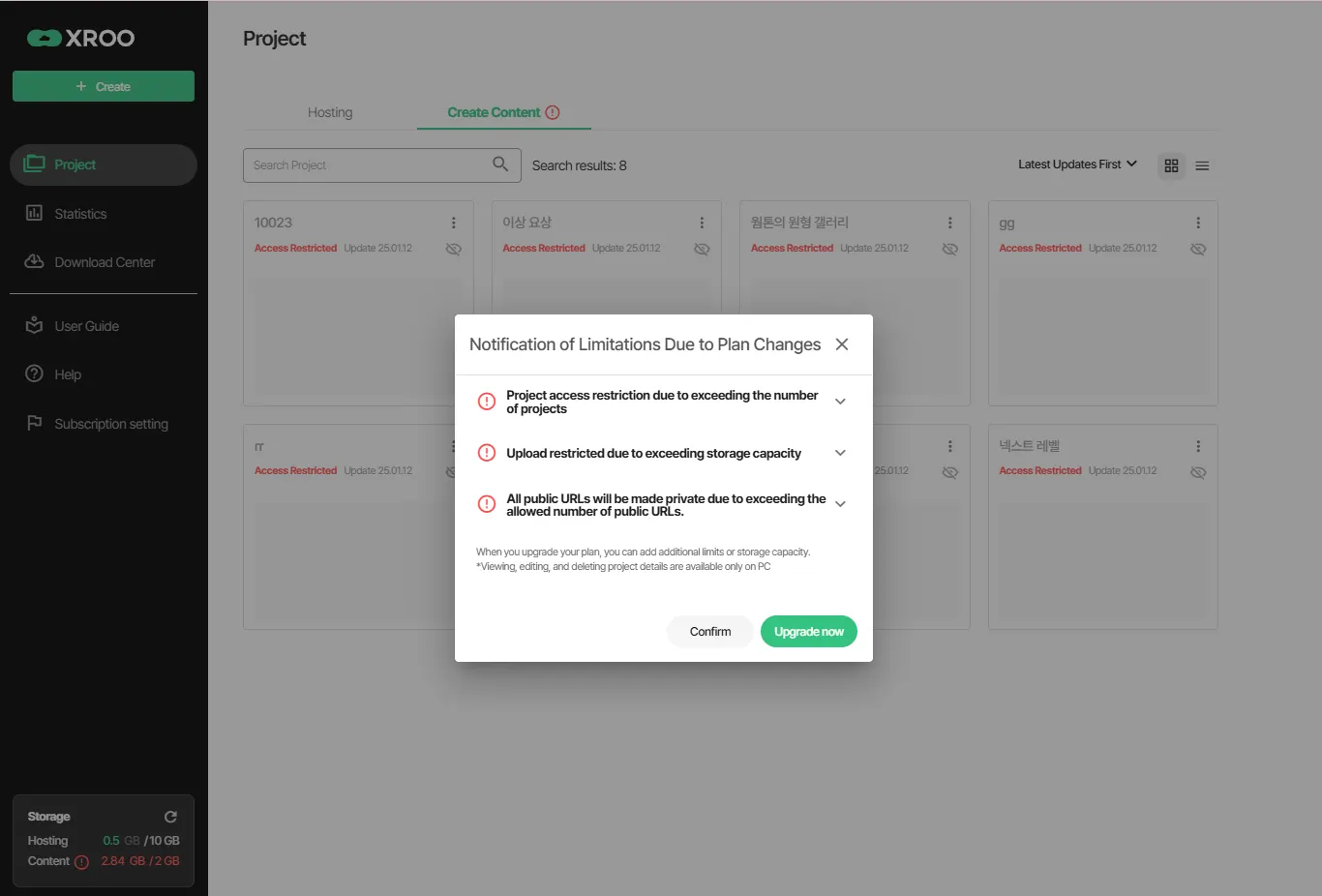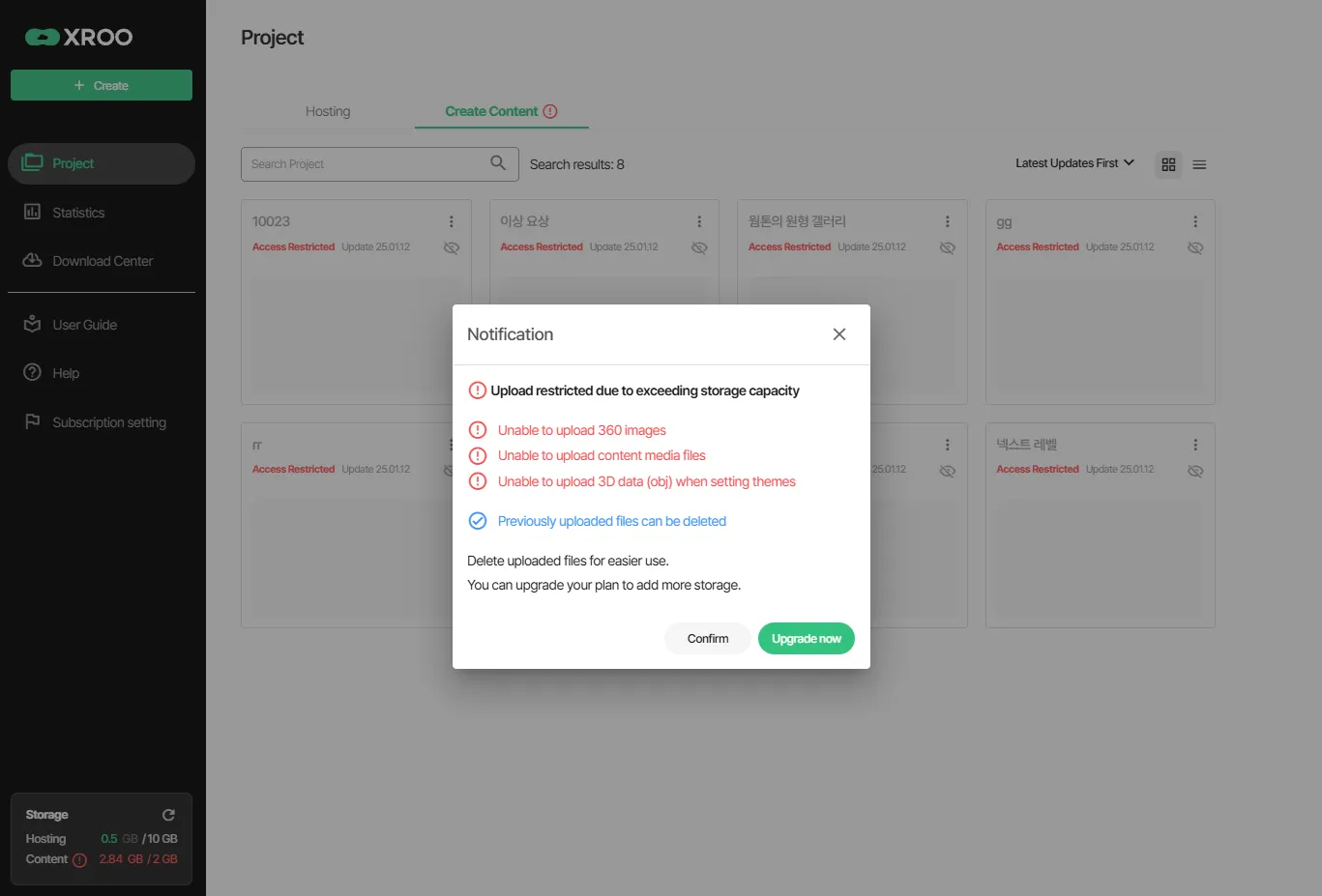When downgrading your plan, restrictions will be applied to previously available features
1. Exceeding the project limit and URL sharing limit
1. Exceeding the Project Limit
1.
Issues When the Project Limit is Exceeded
•
If the project limit is exceeded due to a downgrade, the excess projects will be marked as "Restricted Access."
•
When a project is marked as "Restricted Access," the following actions apply:
◦
You cannot view or edit project details.
◦
The project will be set to private and cannot be accessed via URL.
◦
However, you can delete the project.
2.
How to Resolve Exceeding the Project Limit
•
To resolve "Restricted Access," reduce the number of projects to within the limit of your current plan.
•
You can delete projects to meet the limit.
2. Exceeding the URL Sharing Limit
•
Issues When the URL Sharing Limit is Exceeded
◦
If the URL sharing limit is exceeded due to a downgrade, all shared URLs will be set to private.
•
How to Resolve Exceeding the URL Sharing Limit
◦
The URL sharing limit is the same as the project limit, so this issue occurs simultaneously with exceeding the project limit.
◦
Resolve the project limit issue first, then navigate to the desired project > Project Management > URL Sharing Settings > Set to "Public."
2. Exceeding the storage capacity limit
•
Issues When Storage Limit is Exceeded
◦
This typically occurs after a downgrade, and you will no longer be able to:
▪
Upload media files during editing.
▪
Add files when changing themes.
▪
Upload 360° image files.
•
How to Resolve Exceeding the Storage Limit
◦
Delete files uploaded during editing or projects created from templates to bring storage usage back within the limit.