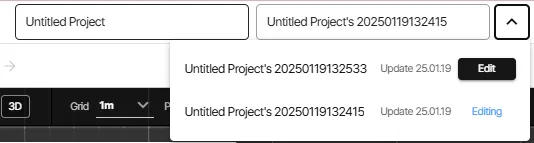Screen Layout When Accessing [Space Edit] in a Project.
1. Edit Screen Layout
① GNB Area
•
This section allows you to control the preview, save, and publish options for the edited space.
•
You can manage project title editing, skin editing, previewing, saving, publishing settings, deploying, and information features.
•
Space Title Editing and Viewing Space List
◦
Space Title
▪
View and edit the title of the space.
◦
Viewing Space List
▪
Click the button on the right of the title to see a list of spaces created in the project.
▪
The right side of this area displays the currently “being edited” space and provides a [Edit] button to switch to editing another space.
② Edit Toolbar
•
This area contains tools for editing the space.
•
Includes features such as space list, Undo, Redo, scene list, content list, add content, define space area, set up mini-map, and more options.
③ Map Area
•
2D View: Displays the space in top view mode.
•
3D View: Displays the space in 3D view mode.
•
Provides zoom in/out and full view functionality, with options to adjust grid spacing and set scene point size.
④ Preview Area
•
Allows you to preview how the space will look with the selected scene image applied.